Handsome 魔改教程:左侧边栏输出优化
感觉 handsome 自带的左侧边栏显示方法不太合适,于是自己参照了 UCW 大佬的教程 优化侧栏显示:实现更加美观的分类展示 改了一下。
修改方法
前置操作
建议引入 Font Awesome 图标库,在 主题后台设置 -> 开发者设置 -> 自定义输出 head 头部的 HTML 代码 里面添加下面的代码即可。
<link
href="https://cdn.bootcss.com/font-awesome/4.7.0/css/font-awesome.min.css"
rel="stylesheet"
/>上面的 Font Awesome 的 css 文件来自 BootCDN 提供,你也可以替换成自己的文件。
改代码
首先,打开 libs/Content.php ,在蓝线所示的位置:
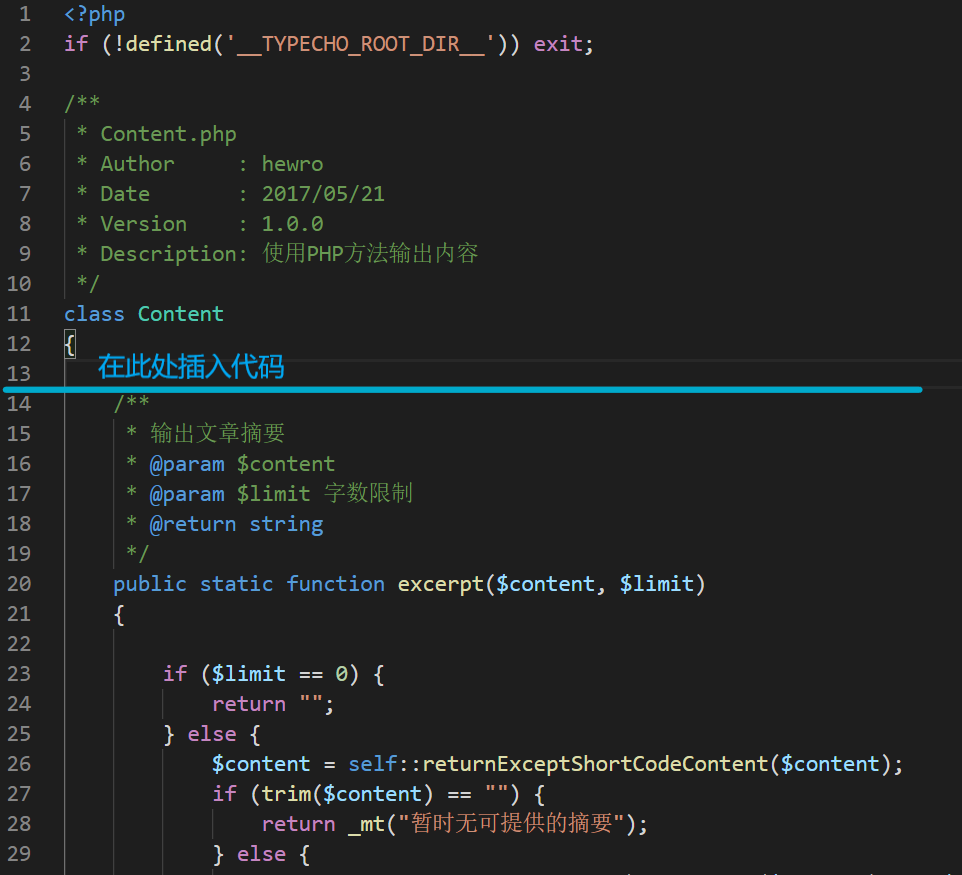
插入下面的代码:
/**
*
* @param $categories
* @return string
*/
public static function returnAsideCategories($categories){
$html = "";
$options = mget();
$icons = array(
'default' => 'glyphicon glyphicon-tasks',
'github' => 'fa fa-github'
/**
* 格式: '分类缩略名' => '图标名称',
*/
);
while($categories->next()) {
if ($categories->levels === 0) {
$children = $categories->getAllChildren($categories->mid);
if (!empty($children)) {
$html .= '<li><a class="auto"><span class="pull-right text-muted"><i class="fontello icon-fw fontello-angle-right text"></i><i class="fontello icon-fw fontello-angle-down text-active"></i></span><span class="nav-icon"><i class="' . $icons[$categories->slug] . '"></i></span><span>' . $categories->name . '</span></a>';
$childCategoryHtml = '<ul class="nav nav-sub dk"><li class="nav-sub-header"><a><span>' . $categories->name . '</span></a></li>';
foreach($children as $mid){
$child = $categories->getCategory($mid);
$childCategoryHtml .= '<li><a href="' . $child['permalink'] . '"><b class="badge pull-right">' . $child['count'] . '</b><i class="' . $icons[$child['slug']] . '"></i><span>' . $child['name'] . '</span></a></li>';
}
$childCategoryHtml .= '</ul>';
$html .= $childCategoryHtml;
$html .= "</li>";
} else {
$html .= '<li><a href="' . $categories->permalink . '" class="auto"><b class="badge pull-right">' . $categories->count . '</b><span class="nav-icon"><i class="'.$icons[$categories->slug].'"></i></span><span>' . $categories->name . '</span></a></li>';
}
}
}
return $html;
}在 component/aside.php 中找到以下代码(大约 131 ~ 160 行),删除。
<!--分类category-->
<?php
$class = "";
if (in_array("openCategory",$this->options->featuresetup)){
$class = "class=\\"active\\"";
}
?>
<li <?php echo $class; ?>>
<a class="auto">
<span class="pull-right text-muted">
<i class="fontello icon-fw fontello-angle-right text"></i>
<i class="fontello icon-fw fontello-angle-down text-active"></i>
</span>
<!-- <i class="glyphicon glyphicon-th"></i>-->
<span class="nav-icon"><i data-feather="grid"></i></span>
<span><?php _me("分类") ?></span>
</a>
<ul class="nav nav-sub dk">
<li class="nav-sub-header">
<a>
<span><?php _me("分类") ?></span>
</a>
</li>
<!--循环输出分类-->
<?php
$this->widget('Widget_Metas_Category_List')->to($categorys);
echo Content::returnCategories($categorys) ?>
</ul>
</li>然后在下图蓝线所示的位置( 127 行左右 )
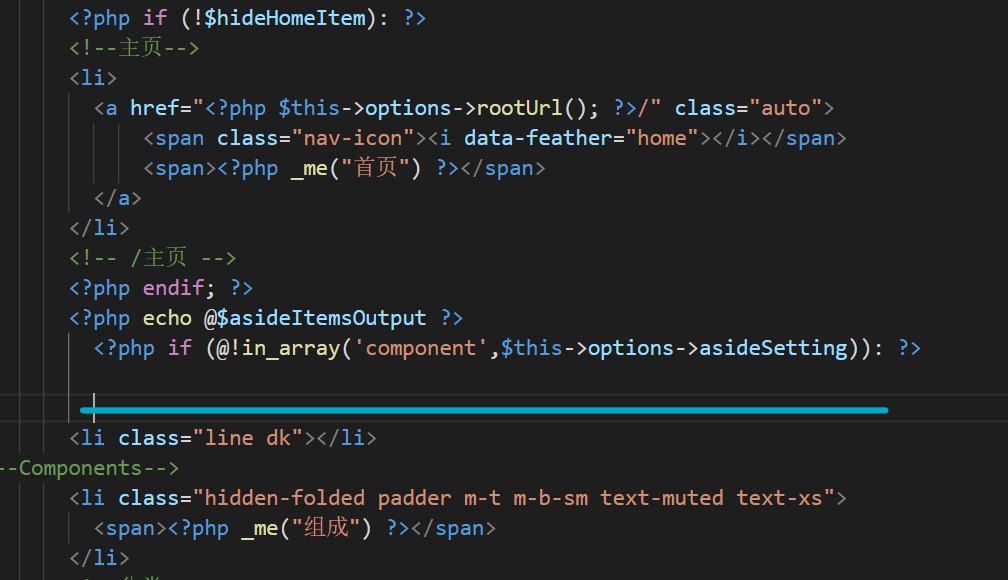
插入以下代码:
<!--start-->
<li class="line dk"></li>
<!--Components-->
<li class="hidden-folded padder m-t m-b-sm text-muted text-xs">
<span><?php _me("分类") ?></span>
</li>
<!--分类category-->
<!--循环输出分类-->
<?php
$this->widget('Widget_Metas_Category_List')->to($categorys);
echo Content::returnAsideCategories($categorys) ?>
<!--end-->然后,刷新你的博客,是不是就有效果了呢?
图标设置
设置方法:在 $icons 的 array 数组中插入 '分类缩略名' => '图标' 即可。
Font Awesome
如果你引入了 Font Awesome 的图标的话,可以到 https://fontawesome.dashgame.com/ 选择你喜欢的图标使用。
使用方法
在 https://fontawesome.dashgame.com/ 挑一个图标,在图标的名字前加入 fa fa- 即可。
使用样例
使用 archive 图标时:

对应在 $icons 的 array 数组中插入的代码:
'archives' => 'fa fa-archive'Fontello
handsome 主题自带部分 fontello 图标,具体列表可在 handsome 主题文档 查看。
使用方法
在图标的名字前加入 fontello fontello- 即可。
使用样例
与 Font Awesome 相似,在此不多赘述。
Feather
handsome 主题自带 feather 的所有图标,在此处使用需要一些变通措施。
使用方法
在 https://feathericons.com/ 选取好你需要的图标。
然后在名称前插入 " data-feather=" ,再输入名称即可。
使用样例
以 airplay 为例:
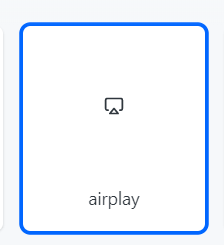
输入 'airplay' => '" data-feather="airplay' 即可。
其他 SVG 格式的图标
使用方法
在 svg 的开头加入 "></i> ,在结尾加入 <i 即可。
使用样例
下载下来的 svg 文件内容:

将其复制,然后在 $icons 的 array 数组中插入的代码:
'airplay' => '"></i><svg xmlns="http://www.w3.org/2000/svg" width="16" height="16" viewBox="0 0 24 24" fill="none" stroke="currentColor" stroke-width="2" stroke-linecap="round" stroke-linejoin="round" class="feather feather-airplay"><path d="M5 17H4a2 2 0 0 1-2-2V5a2 2 0 0 1 2-2h16a2 2 0 0 1 2 2v10a2 2 0 0 1-2 2h-1"/><polygon points="12 15 17 21 7 21 12 15"/></svg><i '后记
报错解决
报错 syntax error, unexpected 'xxx' (T_CONSTANT_ENCAPSED_STRING), expecting ')' 咋办?
检查你设置图标时的语法是否正确,正确语法如下:
$icons = array(
'aaaaaaa' => 'glyphicon glyphicon-xx',
'bbbb' => 'glyphicon glyphicon-xxxxxx',
'cccccc' => 'fa fa-xxxxx',
'dddddddd' => 'fa fa-xxxx',
'eeeee' => 'glyphicon glyphicon-xxxx',
'fff' => 'fa fa-xxxxx'
)注意
array函数的参数中除了最后一行,每一行末尾都有一个,